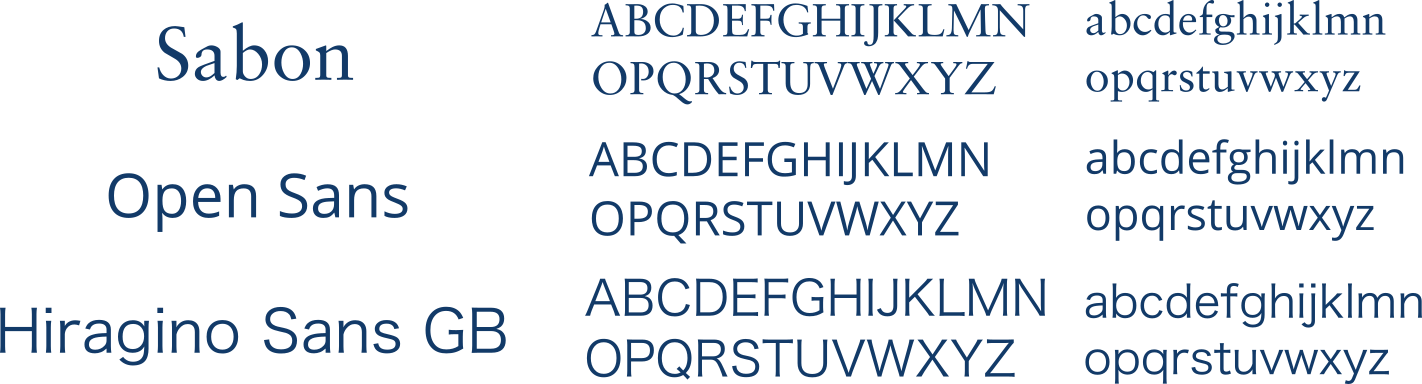Difference between revisions of "Team:Cambridge-JIC/Wiki Design"
Simonhkswan (Talk | contribs) |
Simonhkswan (Talk | contribs) |
||
| Line 1: | Line 1: | ||
{{:Team:Cambridge-JIC/Templates/Menu}} | {{:Team:Cambridge-JIC/Templates/Menu}} | ||
<html> | <html> | ||
| + | <style> | ||
| + | img | ||
| + | { | ||
| + | filter: grayscale(1); | ||
| + | -webkit-filter: grayscale(1); | ||
| + | -moz-filter: grayscale(1); | ||
| + | -o-filter: grayscale(1); | ||
| + | -ms-filter: grayscale(1); | ||
| + | } | ||
| + | img:hover | ||
| + | { | ||
| + | filter: grayscale(0); | ||
| + | -webkit-filter: grayscale(0); | ||
| + | -moz-filter: grayscale(0); | ||
| + | -o-filter: grayscale(0); | ||
| + | -ms-filter: grayscale(0); | ||
| + | } | ||
| + | </style> | ||
<section style="background-color:#fff"> | <section style="background-color:#fff"> | ||
Revision as of 18:49, 18 September 2015