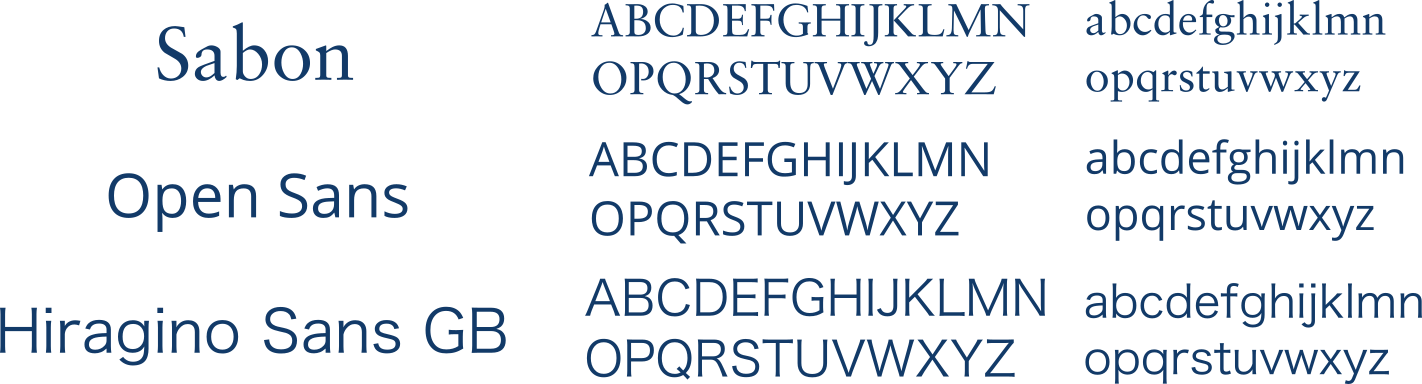Difference between revisions of "Team:Cambridge-JIC/Wiki Design"
Simonhkswan (Talk | contribs) |
Simonhkswan (Talk | contribs) |
||
| Line 18: | Line 18: | ||
<p> Make your wiki more beautiful than our team. </p> | <p> Make your wiki more beautiful than our team. </p> | ||
<hr> | <hr> | ||
| − | <p> This guide briefly dives into incorporating CSS | + | <p> This guide briefly dives into incorporating CSS, Java Script and JQuery into your wiki, a few graphic design tips, and ways to improve the user experience. |
</center> | </center> | ||
</div></div></section> | </div></div></section> | ||
| Line 60: | Line 60: | ||
</center> | </center> | ||
<hr> | <hr> | ||
| − | <p>When including fonts in style tags in your wiki, assign a family of fonts using <span style="background-color:#123a68; color:#fff"> font-family: font1, font2,... </span> where font1, font2,... is the preferential order of similar fonts to be displayed in case a certain font isn't supported by the user's browser.</p> | + | <p>When including fonts in style tags in your wiki, assign a family of fonts using <span style="background-color:#123a68; color:#fff"> font-family: font1, font2,...</span> where font1, font2,... is the preferential order of similar fonts to be displayed in case a certain font isn't supported by the user's browser.</p> |
<h3> Making Images with Inkscape </h3> | <h3> Making Images with Inkscape </h3> | ||
Revision as of 19:12, 18 September 2015