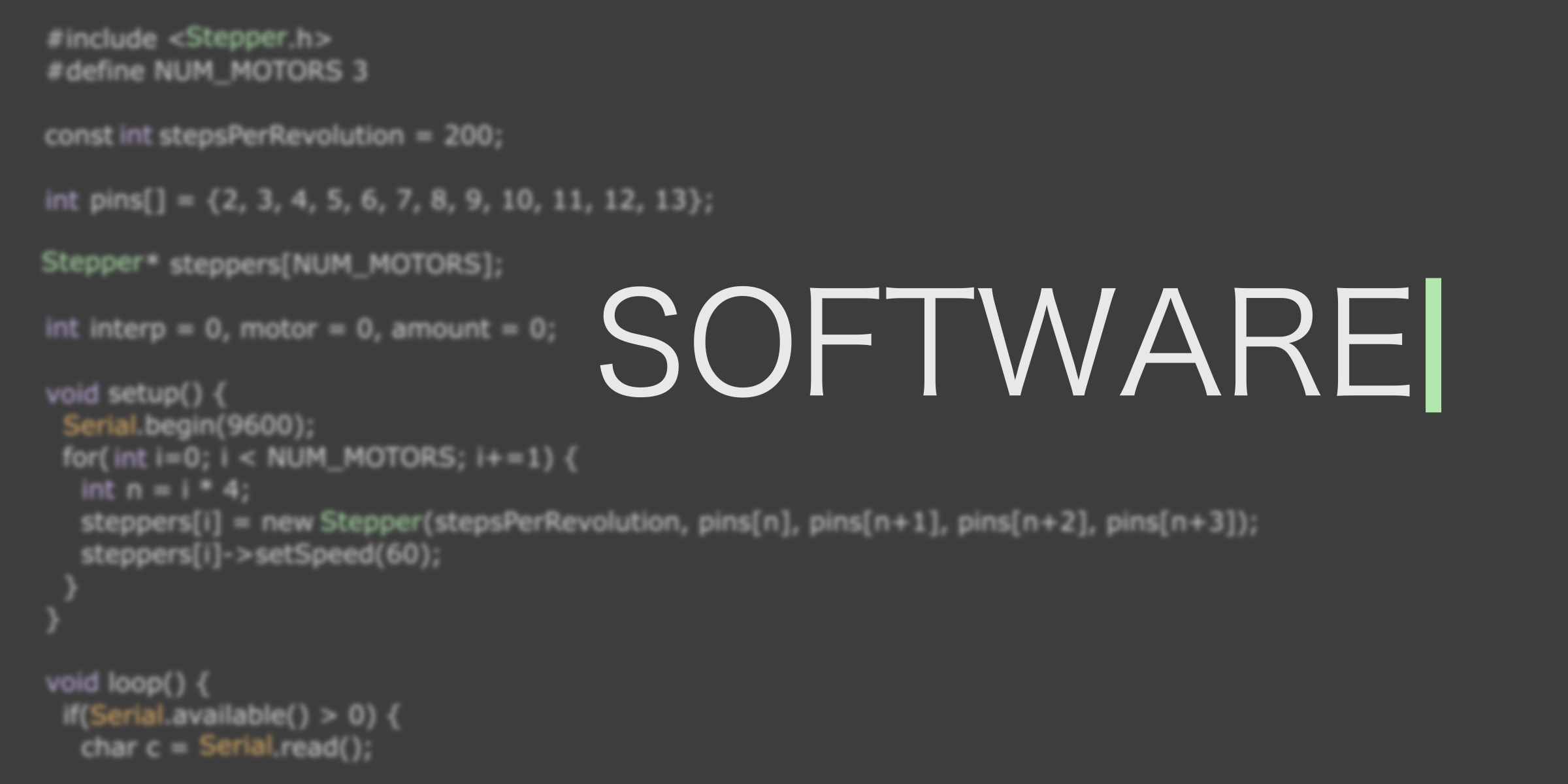Difference between revisions of "Team:Cambridge-JIC/Software"
KaterinaMN (Talk | contribs) |
|||
| Line 14: | Line 14: | ||
<div style="width: 100%; padding: 0% 10%; margin: 30px 0px;color:#000;min-height:0px"> | <div style="width: 100%; padding: 0% 10%; margin: 30px 0px;color:#000;min-height:0px"> | ||
<h1>Microscopy Server</h1> | <h1>Microscopy Server</h1> | ||
| − | <h3>Turn your Raspberry Pi into a web-accessible microscope.</h3><p>Look and control your microscope from your computer, phone, table or with a monitor connected to the Pi itself. | + | <h3>Turn your Raspberry Pi into a web-accessible microscope.</h3><p>Look and control your microscope from your computer, phone, table or with a monitor connected to the Pi itself. You can connect to the microscope just like another computer over SFTP. After installing WinSCP (Windows) or Cyberduck (Mac) or Nautilus (Linux), it is easy to connect to the Pi (default username: pi, password: raspberry). Download your images as if they were on another folder.</p> |
| + | <p>Our software runs on nginx, a widely used lightweight web server. Behind this, we run an image streamer (<a href="https://github.com/moosd/mjpg-streamer">mjpg-streamer</a>) and our own python scripts. nginx deals with the user control and load balancing, leaving us to implement the various features of our microscope.</p><p><a href="https://github.com/sourtin/igem15-sw/" class="btn btn-default"><i class="fa fa-github"></i> Visit our github</a></p></div></div></section> | ||
<!-- | <!-- | ||
<section style="background-color: #fff"> | <section style="background-color: #fff"> | ||
Revision as of 14:00, 17 September 2015