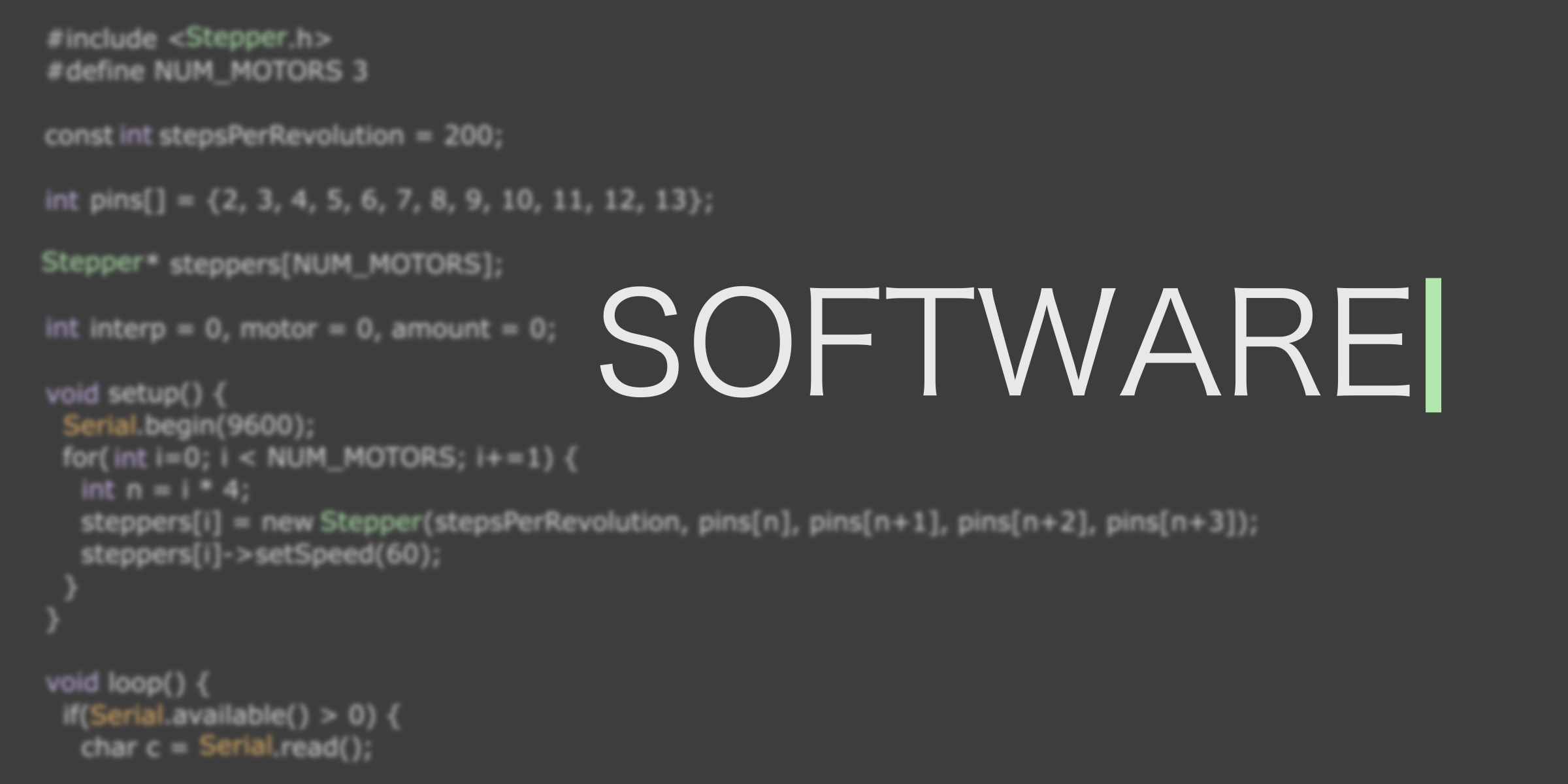Difference between revisions of "Team:Cambridge-JIC/Software"
(Prototype team page) |
|||
| (132 intermediate revisions by 5 users not shown) | |||
| Line 1: | Line 1: | ||
| − | {{Cambridge-JIC}} | + | {{:Team:Cambridge-JIC/Templates/Menu}} |
<html> | <html> | ||
| − | < | + | <style> |
| + | section.a { | ||
| + | color: #00f !important | ||
| + | } | ||
| + | </style> | ||
| + | <section style="background-color: #3d3d3d; padding-top:30px"> | ||
| + | <div class="slide" style="min-height:200px"> | ||
| + | <center> | ||
| + | <img src="//2015.igem.org/wiki/images/b/bb/CamJIC-Home_Software.png" style="height:150px;"> | ||
| + | </center> | ||
| + | </div> | ||
| + | </section> | ||
| − | <div class=" | + | <section style="background-color: #fff"> |
| − | < | + | <div class="slide"> |
| − | <p> | + | <div style="width: 100%; padding: 0% 10%; margin: 30px 0px;color:#000;min-height:0px"> |
| − | </div> | + | <h1>Microscopy Server</h1> |
| − | + | <h3>Turn your Raspberry Pi into a web-accessible microscope.</h3><p>Look and control your microscope from your computer, phone, table or with a monitor connected to the Pi itself. You can connect to the microscope just like another computer over SFTP. After installing WinSCP (Windows) or Cyberduck (Mac) or Nautilus (Linux), it is easy to connect to the Pi (default username: pi, password: raspberry). Download your images as if they were on another folder.</p> | |
| + | <p>Our software runs on nginx, a widely used lightweight web server. Behind this, we run an image streamer (<a href="https://github.com/moosd/mjpg-streamer" class="blue">mjpg-streamer</a>) and our own python scripts. nginx deals with the user control and load balancing, leaving us to implement the various features of our microscope.</p><center><a href="http://github.com/sourtin/igem15-sw/" class="btn btn-default btn-lg" style="color:#444;border-color:#444"><i class="fa fa-github"></i>Visit our github</a><br><br><a href="//2015.igem.org/wiki/images/f/fe/CamJIC-Dist-OpenScope-Utilities.zip" class="btn btn-default btn-lg" style="color:#444;border-color:#444"><i class="fa fa-download"></i>Download source code (frozen from wiki freeze)</a><br><br><a href="//2015.igem.org/images/Cambridge-JIC-NOOBSCOPE.zip" class="btn btn-default btn-lg" style="color:#444;border-color:#444"><i class="fa fa-download"></i>Download our prepared SD card</a></center><br> | ||
| + | <center><p>For more detailed installation instruction, visit the <a href="https://2015.igem.org/Team:Cambridge-JIC/Downloads#Software" class="blue">Downloads</a> page.</p></center> | ||
| + | </div></div></section> | ||
| − | < | + | <section style="background-color: #030c0e"> |
| + | <div class="slide" style="background-image:url(//2015.igem.org/wiki/images/d/dd/CamJIC-Software-Autofocus.png);position:relative"> | ||
| + | <div style="right:84%;top:60%;font-size:20px;position:absolute"> | ||
| + | <a class="btn btn-default btn-lg" href="//2015.igem.org/Team:Cambridge-JIC/Autofocus" role="button" style="color:#1b4f18;border-color:#b1e7ad">Learn More</a> | ||
| + | </div> | ||
| + | <div style="left:5%;right:50%;top:30%;font-size:20px;position:absolute;color:#4b1e7ad"> | ||
| + | <p><b>Crisp, sharp images every time.</p></b><p>Focusing on samples manually can be difficult. <b>OpenScope supports autofocus</b>. Find out more about the algorithms we used and see how they compare.</p> | ||
| + | </div></div> | ||
| + | </section> | ||
| − | < | + | <section style="background-color: #fff"> |
| − | + | <div class="slide" style="background-image:url(//2015.igem.org/wiki/images/9/9b/CamJIC-Software_Webshell.png);position:relative"> | |
| − | </p> | + | <div style="right:40%;top:76%;font-size:20px;position:absolute"> |
| + | <a class="btn btn-default btn-lg" href="//2015.igem.org/Team:Cambridge-JIC/Webshell" role="button" style="color:#3d3d3d;border-color:#3d3d3d">Learn More</a> | ||
| + | </div> | ||
| + | <div style="left:13%;right:39%;top:10%;font-size:20px;position:absolute;color:#fff"> | ||
| + | <p><b>Microscopy in a nutshell:</b> Everything you expect from a standard microscope. And more.</p><br> <p style="text-align:right">Live stream from the microscope<br>Control the light sources and the motorised axes<br>Sample recognition algorithms with OpenCV<br>Measurements and scalebars<br>Timelapses</p></div> | ||
| + | <div style="left:13%;right:50%;top:77%;font-size:20px;position:absolute;color:#fff"> | ||
| + | <p>Keyboard control - like a video game.</p> </div></div> | ||
| + | </section> | ||
| − | < | + | <section style="background-color: #000"> |
| − | + | <div class="slide" style="background-image:url(//2015.igem.org/wiki/images/a/a0/CamJIC-Software-Micromaps.png);position:relative"> | |
| − | + | <div style="right:10%;top:83%;font-size:20px;position:absolute"> | |
| − | < | + | <a class="btn btn-default btn-lg" href="//2015.igem.org/Team:Cambridge-JIC/MicroMaps" role="button" style="color:#1b4f18;border-color:#1b4f18">Learn More</a> |
| − | + | </div> | |
| − | + | <div style="left:50%;right:10%;top:60%;font-size:20px;position:absolute;color:#4b1e7ad"> | |
| − | < | + | <p><b>Never get lost on your slide again.</b> MicroMaps performs image stitching in the background, allowing you to navigate your slide, just like exploring an online map.</p> |
| − | </ | + | </div></div> |
| + | </section> | ||
| + | <section style="background-color: #fff"> | ||
| + | <div class="slide" style="background-image:url(//2015.igem.org/wiki/images/1/1a/CamJIC-Software-ImageJ.png);position:relative"> | ||
| + | <div style="right:81%;top:67%;font-size:20px;position:absolute"> | ||
| + | <a class="btn btn-default btn-lg" href="//2015.igem.org/Team:Cambridge-JIC/ImageJ" role="button" style="color:#123a68;border-color:#123a68">Learn More</a> | ||
| + | </div> | ||
| + | <div style="right:4%;left:70%;top:15%;font-size:20px;position:absolute;color:#123a68"> | ||
| + | <p><b>OpenScope integrates with your favourite image processing tool.</b></p> | ||
</div> | </div> | ||
| + | <div style="left:4%;right:40%;top:33%;font-size:20px;position:absolute;color:#123a68"> | ||
| + | <p>For many years, scientists have used ImageJ for image processing. Our ImageJ plugin allows you to remotely connect to and control OpenScope, while also letting you take pictures and import them straight into ImageJ.</div> | ||
| + | <div style="left:4%;right:40%;top:85%;font-size:20px;position:absolute;color:#123a68"><b>One click, no hassle.</b></p> | ||
| + | </div></div> | ||
| + | </section> | ||
</html> | </html> | ||
| + | {{:Team:Cambridge-JIC/Templates/Footer}} | ||
Latest revision as of 22:55, 18 September 2015