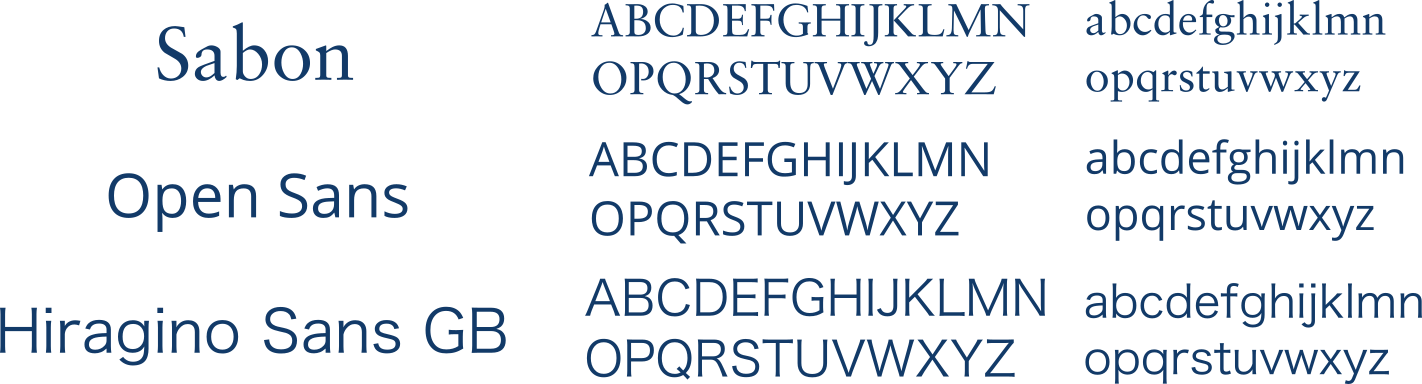Difference between revisions of "Team:Cambridge-JIC/Wiki Design"
Simonhkswan (Talk | contribs) m |
|||
| (44 intermediate revisions by 3 users not shown) | |||
| Line 1: | Line 1: | ||
{{:Team:Cambridge-JIC/Templates/Menu}} | {{:Team:Cambridge-JIC/Templates/Menu}} | ||
<html> | <html> | ||
| + | |||
| + | <style> | ||
| + | p { | ||
| + | font-family: Open Sans; font-weight: 300; font-size: 120%; line-height:30px; | ||
| + | } | ||
| + | li.list { | ||
| + | font-family: Open Sans; font-weight: 300; font-size: 120%; line-height:30px; | ||
| + | </style> | ||
<section style="background-color:#fff"> | <section style="background-color:#fff"> | ||
| Line 10: | Line 18: | ||
<p> Make your wiki more beautiful than our team. </p> | <p> Make your wiki more beautiful than our team. </p> | ||
<hr> | <hr> | ||
| − | <p> This guide briefly dives into incorporating CSS | + | <p> This guide briefly dives into incorporating CSS, Java Script and JQuery into your wiki, a few graphic design tips, and ways to improve the user experience. |
</center> | </center> | ||
</div></div></section> | </div></div></section> | ||
| Line 17: | Line 25: | ||
<div class="slide" style="min-height:0px"> | <div class="slide" style="min-height:0px"> | ||
<div style="width: 100%; padding:0% 10%; margin: 30px 0px;color:#fff"> | <div style="width: 100%; padding:0% 10%; margin: 30px 0px;color:#fff"> | ||
| − | <h3> Using CSS and JS </ | + | <h3> Creating new pages </h3> |
| − | As iGEM teams are unable to upload and refer to CSS and Javascript files, styling your webpages takes a different method to the standard way. Instead, we have | + | <p>To create a new page, simply type in the name of the page in your address bar, e.g. https://2015.igem.org/Team:YourTeam/OurNewPage, and edit it. MediaWiki (iGEM's website engine) will automatically create the page for you</p> |
| − | < | + | <h3> Using HTML </h3> |
| + | <p> To use html, simply wrap everything in html tags: <code><html>...</html></code>. It's useful to note that these html tags will <em>not</em> actually appear in your page source—they just tell MediaWiki to output the html within directly, without modification (almost; lone ampersands will be replaced with <code>&amp;</code>, which won't be a problem unless they're in some javascript code. If this is a problem, try externalising your JS code, see below for instructions.) </p> | ||
| + | <h3> Using Templates </h3> | ||
| + | <p>Using templates helps to avoid typing in the same html again and again, and also allows you to make changes in one place that apply to all your pages. We have two templates we use, <code>Team:Cambridge/Templates/Menu</code> and <code>Team:Cambridge/Templates/Footer</code>. These templates are created as normal new pages, and are then directly <em>included</em> in your page using MediaWiki syntax:</p> | ||
| + | <pre>{{:Team:YourTeam/Templates/OurHeader}} | ||
| + | <html>Our page</html> | ||
| + | {{:Team:YourTeam/Templates/OurFooter}}</pre> | ||
| + | <p>Note carefully the above notice regarding the function of the html tags - this means that your template can end without closing all its tags and it won't mess up your page! For example, you can wrap your site in a container div by opening the tag in your header template, and then closing it in your footer template.</p> | ||
| + | <h3> Using CSS and JS </h3> | ||
| + | <p>As iGEM teams are unable to upload and refer to CSS and Javascript files, styling your webpages takes a different method to the standard way. Instead, we have created new pages within our wiki which we then ask MediaWiki to treat as <em>raw</em> files when we link to them in the html of our other pages. We tend to use page names that end in _CSS and _JS.</p> | ||
| + | <code> <script src="//2015.igem.org/Team:YourTeam/file_js?action=raw&ctype=text/javascript"></script></code> | ||
| + | <p> | ||
| + | for javascript and:</p> | ||
| + | <code><link href="//2015.igem.org/Team:YourTeam/file_css?action=raw&ctype=text/css" rel="stylesheet"></code> | ||
| + | <p>for css. This takes the raw code that was entered as if it was an uploaded file.</p> | ||
| + | <p>Note how we've removed the http: from the beginning of the URLs above. This allows the browser to choose http: or https: depending on how you're connecting to iGEM and improves security! We apply it to all our URLs.</p> | ||
| − | <h3> JQuery <h3> | + | <h3> JQuery </h3> |
| + | <p> Visit JQuery's website <a href="//jquery.com"> <u>here</u></a>. JQuery is a javascript library that allows for easy implementation of various javascript functions. Our website's gallery, notebook and quizzes all use JQuery. Even our OpenScope Webshell was developed with JQuery. Try it out and save some time!</p> | ||
| + | |||
| + | <!--<h3> Page Header/Footer Templates </h3>--> | ||
</div></div></section> | </div></div></section> | ||
| Line 30: | Line 56: | ||
<h2> Graphic Design </h2> | <h2> Graphic Design </h2> | ||
<h3> Colours </h3> | <h3> Colours </h3> | ||
| − | Before creating too many images and colouring in your wiki, deciding on a colour scheme can ensure your wiki looks professional. | + | <p>Before creating too many images and colouring in your wiki, deciding on a colour scheme can ensure your wiki looks professional. </p> |
| − | Colours in HTML are given as RGB values. These can be difficult to visualise and match. Instead pick your colours first with HSL (hue, saturation and lightness) values. As a guide, three to four different hues is easy to work with. | + | <p>Colours in HTML are given as RGB values. These can be difficult to visualise and match. Instead pick your colours first with HSL (hue, saturation and lightness) values. As a guide, three to four different hues is easy to work with.</p> |
<center> | <center> | ||
<hr> | <hr> | ||
| Line 38: | Line 64: | ||
<hr> | <hr> | ||
</center> | </center> | ||
| + | <p><ul> | ||
| + | <li class="list">We used four different hues that were all delicate temperatures</li><br> | ||
| + | <li class="list">Each hue was split into two or three shades, made by changing the lightness and saturation.</li><br> | ||
| + | <li class="list">For backgrounds, avoid using highly saturated colours. None of the colours we chose were very saturated, this is to reduce the strain on viewers' eyes. This is why pastel palettes can be so visually pleasing.</li><br> | ||
| + | <li class="list"> It's useful to have both dark (around 80/255 lightness) and light (around 220/250 lightness) colours when considering text on backgrounds. High contrast is needed to easily make out the features of words. Note also that fine details in bright blue can be hard to resolve with the human eye due to the lower abundance of S-cone receptor cells in the eye.</li><br> | ||
| + | <li class="list"> Once you have picked a few colours then find their RGB values, ready to use for your website!</li><br> | ||
| + | </ul></p> | ||
<h3> Fonts </h3> | <h3> Fonts </h3> | ||
| + | <p>Unify your fonts across your webpage. Ideally, decide on one or two serif fonts and one or two sans-serif fonts. Serifs are the ticks on text that can make it easier to read, as letters are identified more easily. Our wiki uses three fonts: Sabon - a serif font, Open Sans, and Hiragino Sans GB.</p> | ||
<center> | <center> | ||
<hr> | <hr> | ||
| Line 44: | Line 78: | ||
</center> | </center> | ||
<hr> | <hr> | ||
| + | <p>When including fonts in style tags in your wiki, assign a family of fonts using <code>font-family: font1, font2,...</code> where font1, font2,... is the preferential order of similar fonts to be displayed in case a certain font isn't supported by the user's browser.</p><br> | ||
| + | |||
<h3> Making Images with Inkscape </h3> | <h3> Making Images with Inkscape </h3> | ||
| + | <p>Almost all of our images have been made on the program Inkscape. Inkscape is a free multi platform graphic designing software which is extremely easy to pick up and make graphics with. Three of our team learned the basics over night and created all of the back-panels of this website subsequently with it.</p> | ||
| + | <p> Check out Inkscape <a style="color:#123a68;" href="//inkscape.org"><u>here</u></a>.</p> | ||
</div></div></section> | </div></div></section> | ||
<section style="background-color:#123a68"> | <section style="background-color:#123a68"> | ||
<div class="slide" style="min-height:0px"> | <div class="slide" style="min-height:0px"> | ||
<div style="width: 100%; padding:0% 10%; margin: 30px 0px;color:#fff"> | <div style="width: 100%; padding:0% 10%; margin: 30px 0px;color:#fff"> | ||
| − | <h2> User Experience </h2> | + | <h2>User Experience </h2> |
| + | <h3>Responsive Design</h3> | ||
| + | <p>Most iGEM Wiki pages aren't made with a responsive design. This means that when viewing the pages on a phone or tablet, or by simply shrinking the browser window, the wiki loses its formatting. Our website has used various JQuery functions, CSS and Bootstrap, so that the same design will work and scale for any screen size - giving support for mobiles, tablets and desktops/laptops alike. | ||
| + | |||
| + | <h3>Navigation</h3> | ||
| + | <p>Navigation is really important in an iGEM wiki. Users need to be guided through the website, with out losing the freedom to navigate quickly to any other location. Whereever you are in a team's wiki, having an impression of how much information is on the page, and on the other pages keeps the user from feeling lost.</p> | ||
| + | |||
| + | <p>Our approach to the navigation of our website involves two depth levels of information. The top menu bar contains the six different aspects of our project and going one by one through these allows for a brief overview of everything that we've done. Links to each of these pages are available from our home page. Each page has links to the deeper level of information, clicking on one of these from our home page gives you the details and specifics, including downloads and reports.</p> | ||
| + | |||
| + | <p> And the best part, at any point you can swap between the brief overviews and detailed information. Just click "learn more" for details.</p> | ||
| + | <br> | ||
| + | <center> | ||
| + | <img src="//2015.igem.org/wiki/images/e/ea/CamJIC-SiteMap.png" style="width:90%"> | ||
| + | </center> | ||
| + | <br> | ||
| + | <p> By structuring the website as a 2 layer deep hierarchy, users can travel through our wiki to get an overall idea and go indepth on anything that catches their eye. Of course, they are also free to teleport to any page with the menu bar above. Finally, our downloads page contain all the possible downloads found throughout the website for ease of access.</p> | ||
| + | <center> | ||
| + | <hr> | ||
| + | <p>Happy Navigating!</p> | ||
| + | </center> | ||
| + | |||
</div></div></section> | </div></div></section> | ||
</html> | </html> | ||
{{:Team:Cambridge-JIC/Templates/Footer}} | {{:Team:Cambridge-JIC/Templates/Footer}} | ||
Latest revision as of 03:28, 19 September 2015