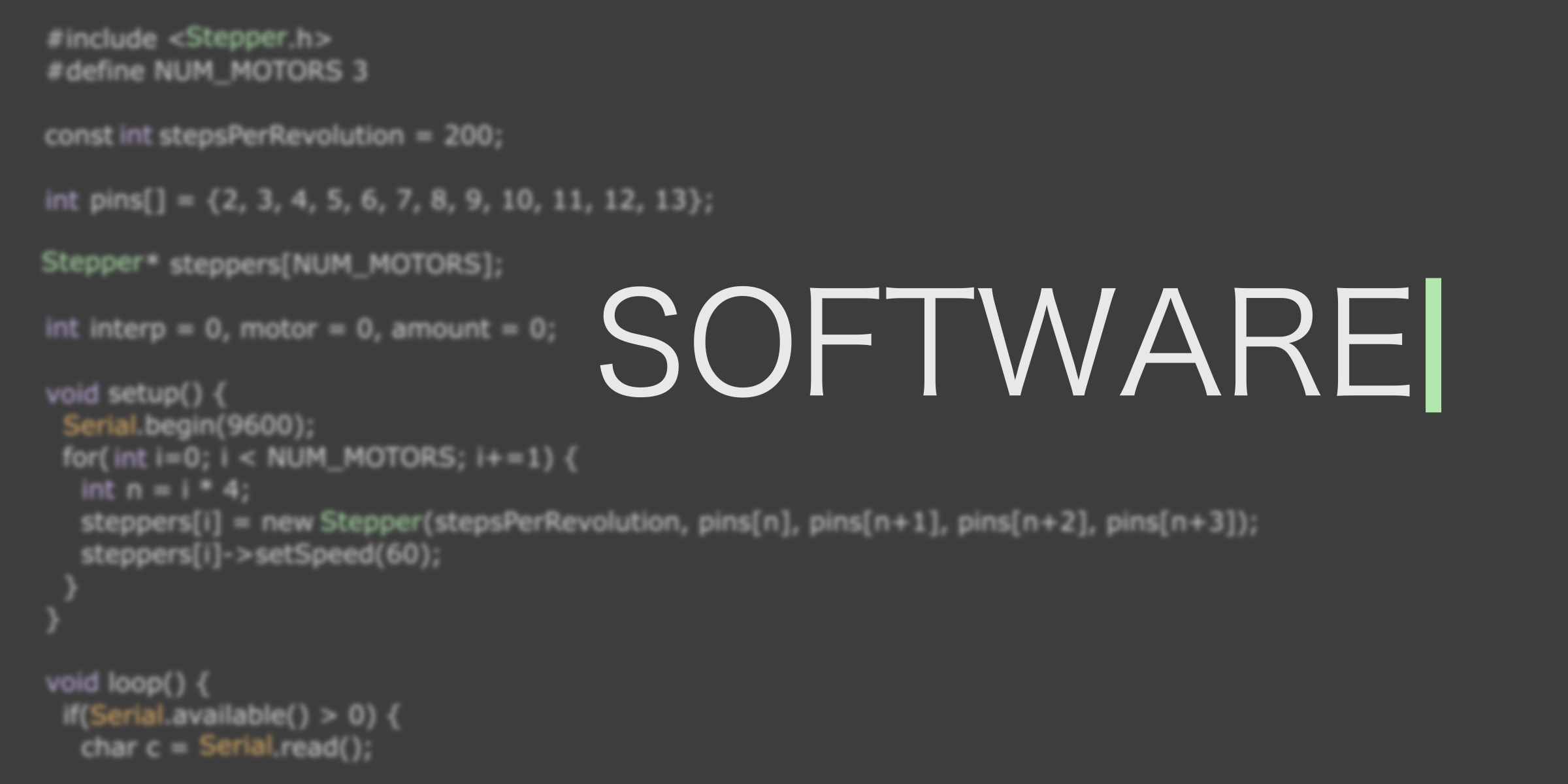Difference between revisions of "Team:Cambridge-JIC/Software"
KaterinaMN (Talk | contribs) |
KaterinaMN (Talk | contribs) |
||
| Line 36: | Line 36: | ||
<section style="background-color: #fff"> | <section style="background-color: #fff"> | ||
<div class="slide" style="background-image:url(//2015.igem.org/wiki/images/9/9b/CamJIC-Software_Webshell.png);position:relative"> | <div class="slide" style="background-image:url(//2015.igem.org/wiki/images/9/9b/CamJIC-Software_Webshell.png);position:relative"> | ||
| − | <div style="right:40%;top: | + | <div style="right:40%;top:77%;font-size:20px;position:absolute"> |
<a class="btn btn-default btn-lg" href="//2015.igem.org/Team:Cambridge-JIC/Webshell" role="button" style="color:#3d3d3d;border-color:#3d3d3d">Learn More</a> | <a class="btn btn-default btn-lg" href="//2015.igem.org/Team:Cambridge-JIC/Webshell" role="button" style="color:#3d3d3d;border-color:#3d3d3d">Learn More</a> | ||
</div> | </div> | ||
<div style="left:13%;right:39%;top:10%;font-size:20px;position:absolute;color:#fff"> | <div style="left:13%;right:39%;top:10%;font-size:20px;position:absolute;color:#fff"> | ||
<p><b>Microscopy in a nutshell:</b> Everything you expect from a standard microscope. And more.</p><br> <p style="text-align:right">Live stream from the microscope<br>Control the light sources and the motorised axes<br>Sample recognition algorithms with OpenCV<br>Measurements and scalebars<br>Timelapses</p></div> | <p><b>Microscopy in a nutshell:</b> Everything you expect from a standard microscope. And more.</p><br> <p style="text-align:right">Live stream from the microscope<br>Control the light sources and the motorised axes<br>Sample recognition algorithms with OpenCV<br>Measurements and scalebars<br>Timelapses</p></div> | ||
| − | <div style="left:13%;right:50%;top: | + | <div style="left:13%;right:50%;top:77%;font-size:20px;position:absolute;color:#fff"> |
<p>Keyboard control - like a video game.</p> </div></div> | <p>Keyboard control - like a video game.</p> </div></div> | ||
</section> | </section> | ||
Revision as of 17:26, 17 September 2015