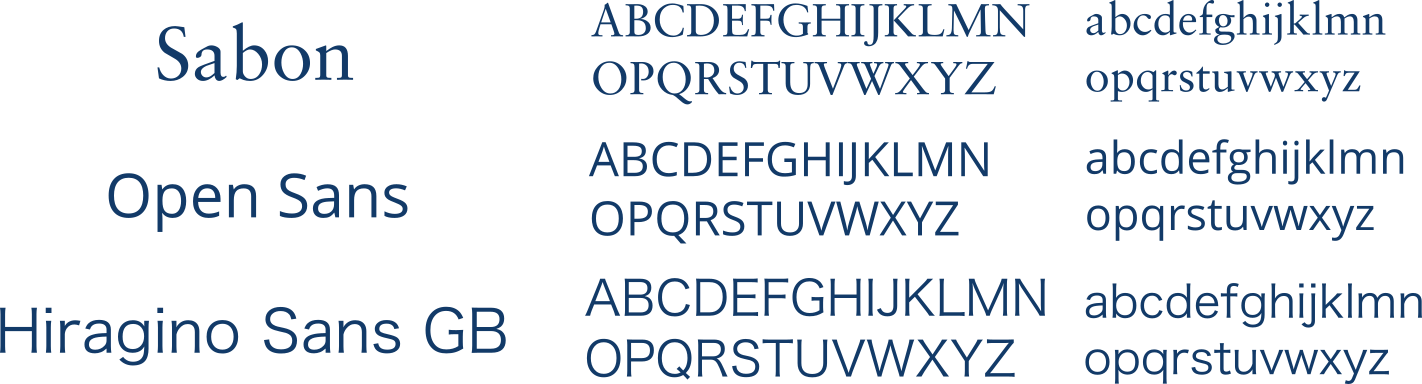Difference between revisions of "Team:Cambridge-JIC/Wiki Design"
Simonhkswan (Talk | contribs) m |
Simonhkswan (Talk | contribs) |
||
| Line 28: | Line 28: | ||
<p>As iGEM teams are unable to upload and refer to CSS and Javascript files, styling your webpages takes a different method to the standard way. Instead, we have uploaded pages that end in _CSS and _JS that are linked to in the html of our other pages. To use a page as a file, simply put the code in HTML and refer to the URL with: | <p>As iGEM teams are unable to upload and refer to CSS and Javascript files, styling your webpages takes a different method to the standard way. Instead, we have uploaded pages that end in _CSS and _JS that are linked to in the html of our other pages. To use a page as a file, simply put the code in HTML and refer to the URL with: | ||
<br> | <br> | ||
| − | <span style="background-color:#fff; color:#123a68"> < | + | <span style="background-color:#fff; color:#123a68"> <pre> <script src="//2015.igem.org/Team:YourTeam/file?action=raw&ctype=text/javascript"></pre> </script> </span> |
<br> | <br> | ||
for javascript and: | for javascript and: | ||
<br> | <br> | ||
| − | <span style="background-color:#fff; color:#123a68"> < | + | <span style="background-color:#fff; color:#123a68"> <pre><link href="//2015.igem.org/Team:Cambridge-JIC/Assets/OpenSans_css?action=raw&ctype=text/css" rel="stylesheet"></pre></span> |
<br> for css. This takes the raw code that was entered as if it was an uploaded file.</p> | <br> for css. This takes the raw code that was entered as if it was an uploaded file.</p> | ||
<h3> Bootstrapping your Wiki <h3> | <h3> Bootstrapping your Wiki <h3> | ||
Revision as of 22:14, 18 September 2015